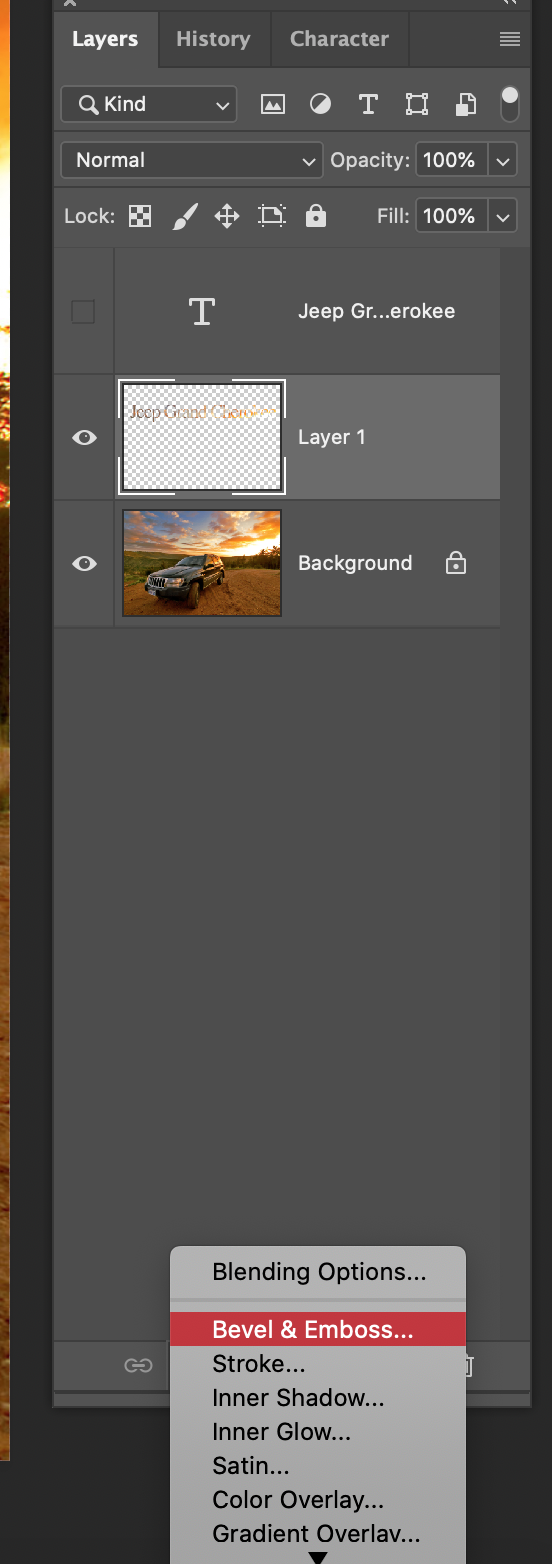LAYER FROM BACKGROUND
PHOTOSHOP - Copying a type selection from one layer to another
This is a cool effect whereby you can select a graphic or a line of text, and copy content from another layer in the exact shape of the text. It does not mean copying the actual text, just the shape of the text as a selection actually copies. Note how the text below has the exact tones of the sky in it.
It sounds complex, but it is easy and a fun effect to get to know.
THE METHOD
1. Open the image in Photoshop and make sure you have your Layers Palette open.
2. Select your Type Tool (T). Key in 250pt at the top sub menu, then drag a rectangle across the screen and type Jeep Grand Cherokee.
It does not matter what colour you use for the type as it won’t be used.
3. You should now have the type layer above your image?
4. Change to the Move Tool (V). In the Layers Palette, hold Command and Click on the type layer. This will select every letter.
5. Now click on the Jeep layer below this and go Co-J. This will make a new layer. It is there, but you won’t see it on screen yet because it is an
exact copy from the image. It occupies the same spot. Turn off the text layer now as we won’t need it again, by clicking the eye.
6. Now we need to make it visible. Click on the the f icon at the bottom of the Layer Palette and select Bevel and Emboss.
You should now see the text. Have a play with other features in this palette and you will see them instantly. It’s kind of cool what you can create.
All photography and information © Jon Davison 2022.